Before doing the following steps below, please make sure that your WizyVision mobile app is updated to the latest version
Step 1:
Long press on the version text
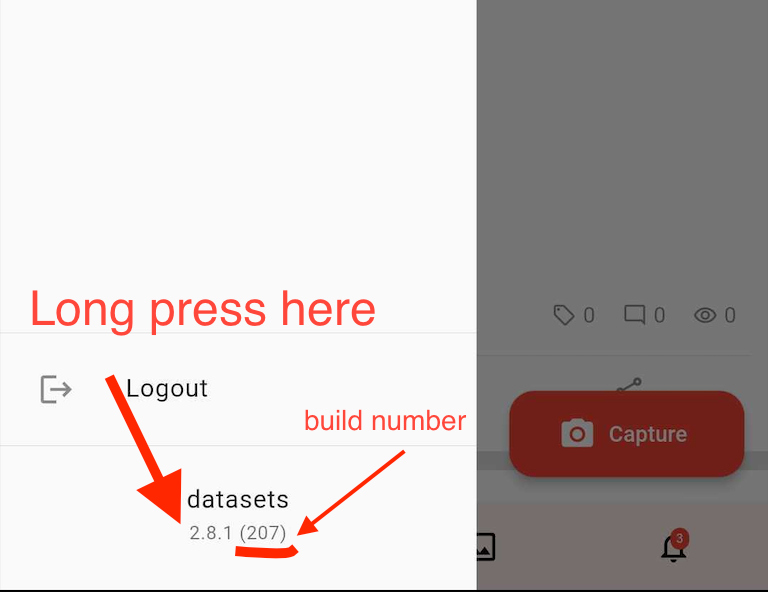
Step 2:
Enter the code with this format {MM}{DD}{build number}.#xdRZ#
Example: 0807207.#xdRZ#
0807 → Date today, where the first 2 digit is for month of August followed by date today
207 → is the build number where you can get from the image indicated above

Step 3:
Once you’ve entered the code, you will see the diagnostic page below, where you can see if the services used by WizyVision works.

Step 4:
Go to the Hardware tab and scroll down to Other Details

Step 5:
Locate Available Storage and tap the Send button.
- This will generate a.txt file which includes storage information used by the WizyVision mobile application, which will be stored in the WizyVision folder on your device- This will also send the .txt file to the WizyVision team

Step 6:
If a window pops up prompting the user to allow permissions to access the device's folders, choose Allow
Step 7:
A loading snackbar will appear, wait for a success snackbar
- If by chance, a failed snackbar is shown, try again


Step 8:
Was this article helpful?
That’s Great!
Thank you for your feedback
Sorry! We couldn't be helpful
Thank you for your feedback
Feedback sent
We appreciate your effort and will try to fix the article